- azure
- devops
Merge Conflicts in Azure DevOps: Causes and Solutions
Apr 28, 2025
-
Damian Szewczyk
-
6 minutes

Merge conflicts in Azure DevOps occur when Git cannot automatically reconcile changes from different branches due to overlapping modifications. This comprehensive guide explains how merge conflicts happen, their causes, identification methods, and practical resolution strategies to maintain efficient development workflows.
A merge conflict happens when Git cannot automatically combine changes from different branches due to overlapping or contradictory modifications in the same files. These conflicts require manual intervention to determine which changes to keep during the integration process. Git's version control system identifies conflicting changes and marks them for resolution.
Key aspects of merge conflicts include:
Concurrent edits trigger conflicts when developers modify the same code segments in separate branches.
File deletion conflicts occur when one branch removes a file while another modifies it.
Divergent branch changes create conflicts when separate branches evolve independently with incompatible modifications.
Version control systems like Git in DevOps environments provide the infrastructure to track these changes and highlight areas requiring manual resolution.

Merge conflicts stem from specific development patterns that create incompatible code versions across branches. Understanding these causes helps teams implement preventive strategies.
Changes to identical lines occur when different developers modify the same code segments in separate branches, creating direct conflicts Git cannot resolve automatically.
Code structure reorganization triggers conflicts when developers refactor or reorder significant code portions independently, making automatic merging impossible.
Fast-forward merge failures happen when unmerged intermediate changes create divergent code states that require manual reconciliation.
Pull request timing issues generate conflicts when team members submit changes to the same files without synchronizing their work beforehand.
Teams implementing DevOps best practices minimize these conflicts through improved communication and workflow optimization techniques.
Azure DevOps provides multiple tools to detect conflicts early in the development process and lists the files with merge conflicts to facilitate resolution. Early identification simplifies resolution and maintains development velocity.
Visual Studio Git Repository Window displays branch status and highlights conflicts through color-coding and status indicators.
Team Explorer's Git UI lists unmerged changes in a dedicated section, making conflict identification straightforward.
Pull Request Conflicts Tab in Azure DevOps directly displays all conflicting files, providing a centralized view of issues requiring attention.
These identification tools enable developers to address conflicts systematically before they impact project timelines.
Merge conflicts in Azure DevOps can be resolved using Visual Studio, Git CLI, or the web interface. Each approach offers different advantages depending on developer preferences and the complexity of conflicts.
Open the Git Repository window in Visual Studio
Navigate to conflicting files in the Merge Editor
Select appropriate changes using Accept Current, Accept Incoming, or manual editing
Stage resolved files with Git add
Commit changes with a descriptive message
This integrated approach provides powerful visual tools that simplify complex conflict resolution, helping developers resolve conflicts quickly.
Identify conflicting files with git status
Edit each file to remove conflict markers and select correct code versions
Mark resolution completion with git add <filename>
Complete the merge with git commit
Push changes to the remote repository
Command line resolution offers flexibility and automation capabilities for experienced Git users.
Navigate to the Pull Request in Azure DevOps
Select the Conflicts tab to view affected files
Use the built-in editor to modify conflicting sections and choose accept merge to finalize the changes.
Save changes and complete the merge within the browser
The web interface provides accessible conflict resolution without requiring local tools or environment setup.
Preventing conflicts delivers greater efficiency than resolving them after they occur, especially when using tools to resolve conflicts proactively. Implementing proactive strategies significantly reduces conflict frequency.

Pull changes frequently to resolve conflicts early and avoid larger issues later. from the main branch to maintain code synchronization and reduce divergence between branches.
Maintain short-lived feature branches to minimize the opportunity for conflicts by merging smaller, incremental changes.
Implement fast-forward merges when possible to integrate changes without creating unnecessary merge commits.
Communicate significant code changes to team members to prevent simultaneous work on identical code segments.
Standardize code formatting rules across the team to eliminate conflicts caused by inconsistent styling preferences.
Rebase branches regularly against the main branch to incorporate upstream changes early in development.
Divide large files into smaller, modular components to reduce conflict probability in frequently modified sections.
Validate code after conflict resolution to ensure functionality remains intact following manual interventions.
These practices create a development environment where conflicts occur less frequently and resolution becomes more straightforward.
Merge conflicts represent a natural part of collaborative development in Azure DevOps environments. Understanding conflict mechanisms, implementing effective resolution techniques, and adopting preventive practices significantly improves team productivity.
Merge conflicts occur when Git cannot automatically reconcile changes between branches.
Azure DevOps provides multiple resolution tools including Visual Studio integration, Git CLI, and web-based editors.
Prevention strategies like frequent integration, communication, and modular code design minimize conflict occurrence.
To enhance your team's conflict management approach:
Adopt a branching strategy tailored to your project requirements
Utilize visualization tools like GitKraken or SourceTree for complex merges
Implement code reviews and small pull requests to maintain code quality
By implementing these strategies, development teams can maintain velocity while minimizing the disruption caused by merge conflicts in Azure DevOps environments.

Discover how to securely backup your Azure DevOps data using the Scheduled Backups tool. Learn to protect your repositories and software projects effectively.
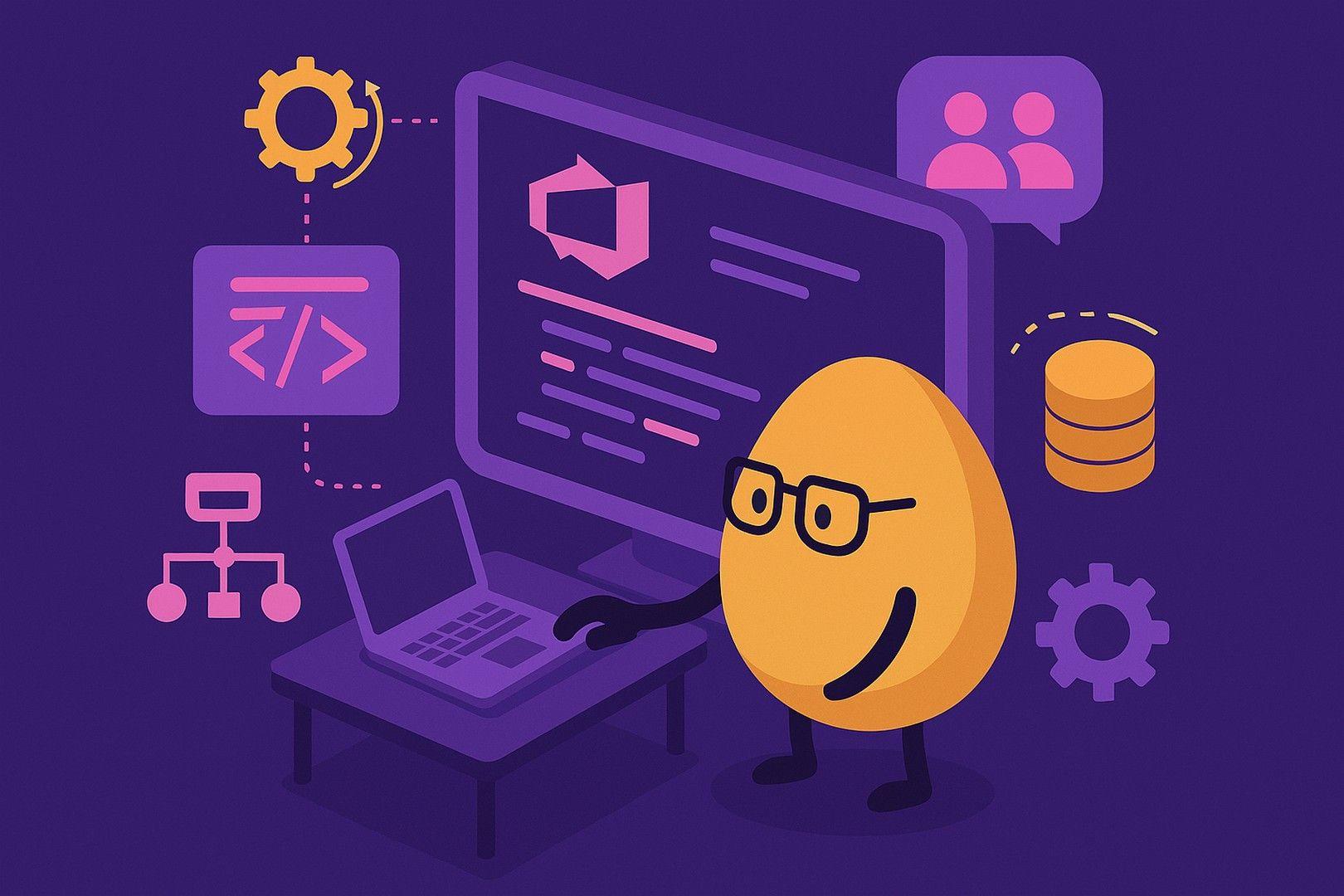
Discover what ADO in DevOps is and how Azure DevOps services integrate agile tools, enabling teams to collaborate and ship applications faster with Microsoft Azure.
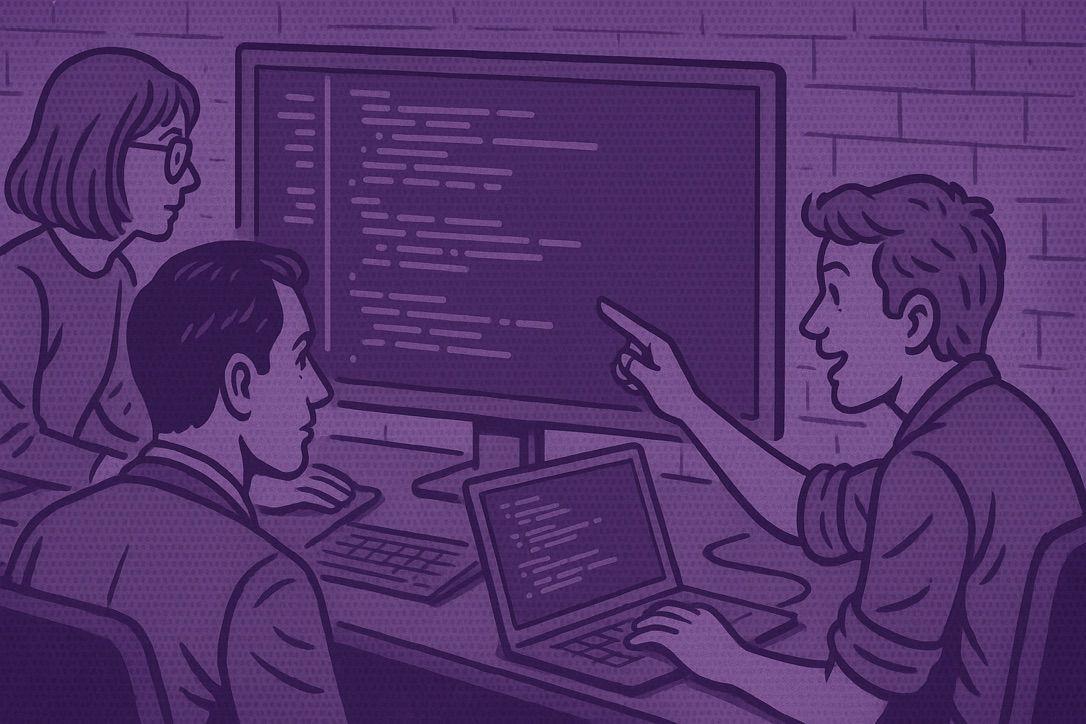
What if deployment didn’t have to be risky? Discover how early deployment and testing let teams deliver faster, safer, and with greater confidence.